Save
Use the Save button to save your work so far.
Help button
Close button
Use the Close button to close the exercise. Your progress will be saved.
Hints
A hint gives you some help, but not as much as a learning aid.
If you look at any hints in an exercise, you can’t get a gold score. To achieve gold, you must score 100% without viewing any hints or learning aids.
If you look at any hints in an exercise, you can’t get a gold score. To achieve gold, you must score 100% without viewing any hints or learning aids.
Tools button
The Tools button appears if an exercise needs tools. For example, in a maths exercise you might need a calculator or a ruler.
Asset buttons
Asset buttons tell you there is something to read, listen to, look at or watch. An asset can be a picture, a video, an audio file or a document. Click on the button to see or hear the asset.
Learning aids
Learning aids contain extra information to help if you are stuck. If you read through it carefully, a learning aid will give you enough information to do the whole activity.
If you use any learning aids in an exercise, you can’t get a gold score. To achieve gold, you must score 100% without viewing any hints or learning aids.
If you use any learning aids in an exercise, you can’t get a gold score. To achieve gold, you must score 100% without viewing any hints or learning aids.
Reset button
The Reset button clears all your answers from this attempt. It doesn’t remove any correct answers from an earlier attempt.
Number of attempts
The number of attempts is usually three, but it can be fewer. The circles show how many attempts you have. If the circle is filled in, that attempt has been used. When you have used up your attempts for that activity, you have to move on. But you can always do the exercise again later if you want to try again.
Activity timer
The activity timer is used for individual activities that have a time limit. The timer shows how much time you have used. A warning will pop up when you reach the time limit. You can still keep doing the activity after the warning.
Check answers
Click on the Check answers button to see your score. ActiveLearn will show you how you have done on that attempt.
If you don’t get full marks and you have at least one attempt remaining. 'Check answers' button changes to Try again.
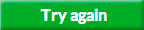
Clicking on the Try again button allows you to have another go. Your correct answers will stay, so you don’t have to fill them in twice.
If you have used all your attempts, the Try again button changes to Show answers. Click on this to see the correct answers. This will help you if you do the whole exercise again.
If you don’t get full marks and you have at least one attempt remaining. 'Check answers' button changes to Try again.
Clicking on the Try again button allows you to have another go. Your correct answers will stay, so you don’t have to fill them in twice.
If you have used all your attempts, the Try again button changes to Show answers. Click on this to see the correct answers. This will help you if you do the whole exercise again.
Exercise timer
The exercise timer is used for exercises where there is a time limit. The timer shows how much time you have used. A warning will pop up when you reach the time limit. You can still keep doing the exercise after the warning.
Question map
Click on the question map to see all the activities in the exercise. In the pop-up menu, each circled number is an activity. Click on an activity number to go to that activity.
Results screen
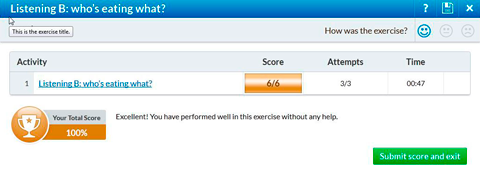
The results screen shows your progress for each activity, your latest scores, how many attempts you have used, how long you have taken and your overall score for the exercise. Choose a smiley to show how you found the exercise.
Navigation arrow
Navigation arrow
Navigation arrows allow you to move around one activity at a time. Use the right arrow to go to the next activity, and the left arrow to go back to the previous one.
1. What do the feedback icons mean?
 You got this question wrong, but there’s feedback to help you get it right next time.
You got this question wrong, but there’s feedback to help you get it right next time.
 You got this question right, and there is feedback giving you extra information.
You got this question right, and there is feedback giving you extra information.
 There’s no feedback for this correct answer.
There’s no feedback for this correct answer.